Using the Collar Dashboard
Start by going to the collar dashboard page.
Select command

You'll first need to select an action to apply to your collars from the tabs on the left side of the page. Each tab contains commands, configurations and downloads respectively. Click on the button of the action and it will get marked as selected.
Select collars

Each collar appears as a small card component with an serial number, to select a collar click on the checkbox next to the serial number. You can select up to 45 collars for any action.
Note: We are currently working on increasing the maximum amount of collars that can be selected per action.
Using filter tools
If you have a large amount of collars it can be helpful to use the filter tools at the top of the dashboard. There are three distinct tools: the search bar, the active filter and the select all collars checkbox.
- List filter: when you first arrive at the collar dashboard only active collars are shown by default. If you want to alter what kind of collars are displayed go to the list filter drop down next to the search bar and change the selected filter. There are filters to display collars that are inactive, low battery, in mortality or with birth triggers.
- Select all collars checkbox: Want to select all the collars currently displayed? simply click on the select all collars checkbox.
- Search bar: you can quickly find an individual collar amongst the currently displayed group by entering the collar serial number in the search bar.
Stage collars
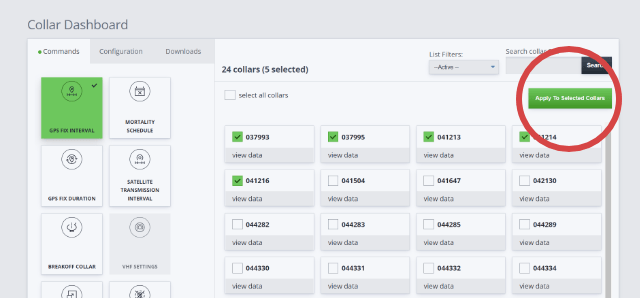
You are now ready to click on the large button that says "apply to selected collars". If your action is a download, it should begin once the file is ready. If your action was a command or configuration you will be redirected to the corresponding staging page.
Complete command

On the command or configuration staging page, you may be required to enter more parameters depending on the action. All that's left is to do is click on the apply button to send your command.

